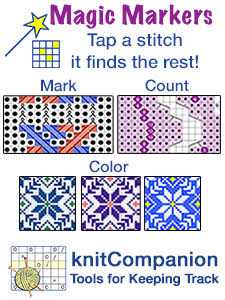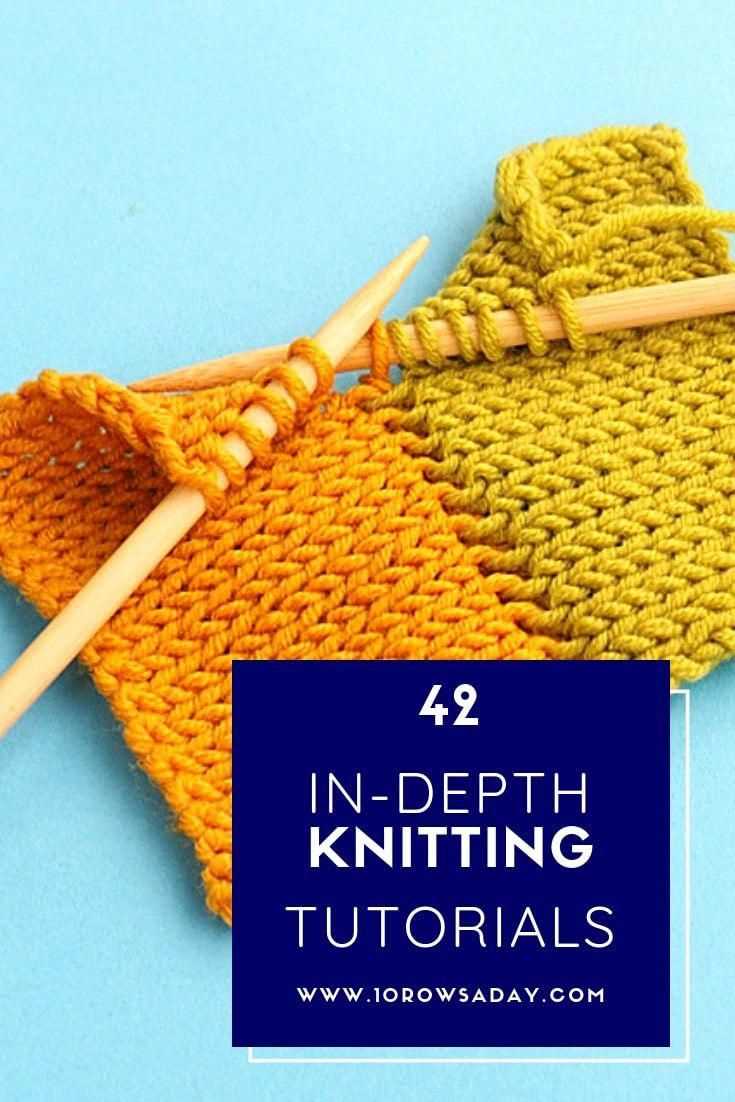Welcome to the ultimate guide on how to use Knit Companion for all your knitting projects. Whether you’re a seasoned knitter or just starting out, this app will revolutionize the way you knit. With its wide range of features and intuitive interface, Knit Companion is the perfect tool to help you create beautiful and intricate designs with ease.
One of the standout features of Knit Companion is its ability to keep track of your patterns. With this app, you can easily import your favorite patterns or create your own from scratch. Once you have your pattern in the app, it will guide you step-by-step through each row, making sure you never lose your place or make a mistake. Say goodbye to flipping through pages or losing track of your progress!
Another great feature of Knit Companion is its customizable knitting charts. Whether you prefer working from written instructions or visual charts, this app has you covered. You can easily switch between different chart types and even add your own annotations, making it easier than ever to follow complex patterns.
But Knit Companion doesn’t stop at just patterns and charts. It also offers a range of tools to help you with your knitting projects. From row counters and stitch markers to note-taking and highlighting, this app has everything you need to keep your knitting organized and stress-free. You can even set reminders and alerts to make sure you never miss a deadline or forget an important detail.
So, whether you’re a beginner or an experienced knitter, Knit Companion is the perfect companion for all your knitting projects. With its features designed to make knitting easier and more enjoyable, this app will quickly become your go-to tool for all things knitting. Get ready to take your knitting to the next level with Knit Companion!
Getting Started: Installing and Setting Up Knit Companion
Knit Companion is a fantastic tool for knitters of all skill levels, offering a wide range of features to help you keep track of your projects, read patterns, and more. To get started with Knit Companion, you’ll need to install the app on your device and set it up to work with your knitting patterns.
Step 1: Install Knit Companion
To begin, you’ll need to install the Knit Companion app on your device. Knit Companion is available for both iOS and Android devices, and you can find it by searching for “Knit Companion” in the App Store or Google Play Store. Once you’ve found the app, simply download and install it on your device.
Step 2: Create an Account
After installing Knit Companion, you’ll need to create an account to use the app. Open the app and follow the prompts to sign up for an account. You’ll need to provide an email address and create a password.
Step 3: Import Your Patterns
With your account set up, you can now import your knitting patterns into Knit Companion. The app supports a variety of file formats, including PDF, EPUB, and even images. To import a pattern, tap on the “Import” button within the app and select the file you’d like to import. Knit Companion will automatically convert the file into a format that is easy to read and navigate within the app.
Step 4: Set Up Project Details
Once your patterns are imported, you can start setting up your projects in Knit Companion. Tap on the “Projects” tab within the app and then tap on the “Create New” button. From here, you can give your project a name, select the pattern you imported, and customize various details such as yarn, needle size, and project size.
Step 5: Start Knitting with Knit Companion
Now that you’ve installed and set up Knit Companion, you’re ready to start using it for your knitting projects. Open the app, select the project you want to work on, and tap on the “Start” button to begin. Knit Companion provides a variety of features to help you keep track of your progress, mark off completed rows or sections, add notes, and more.
With Knit Companion, you’ll have all the tools you need right at your fingertips to make your knitting projects more enjoyable and organized. Install the app, set it up with your patterns, and get ready to take your knitting to the next level.
Creating Your First Project in Knit Companion
Knit Companion is a powerful app that can help you keep track of your knitting projects, whether you’re a beginner or an advanced knitter. In this guide, we will walk you through the steps to create your first project in Knit Companion.
- Install Knit Companion: Start by downloading and installing the Knit Companion app on your device from the App Store or Google Play Store.
- Launch the App: Open the Knit Companion app on your device.
- Create a New Project: Tap on the “New Project” button to create a new project.
- Enter Project Details: Fill in the necessary details for your project, such as the project name, designer, yarn, and needle size. You can also add a project image if you’d like.
- Add Pattern: Tap on the “Add Pattern” button to import your knitting pattern into the app. You can either search for patterns within the app or upload a PDF file.
- Select Tools: Choose the knitting tools you’ll be using for this project, such as stitch markers, counters, or row markers. Knit Companion has a variety of tools to help you stay organized.
- Customize Layout: Knit Companion allows you to customize the layout of your project. You can choose how the pattern is displayed, whether you want to see row numbers, stitch counts, or other project information.
- Start Knitting: Once you’ve set up your project, you’re ready to start knitting! Follow the pattern instructions displayed on the screen, and use the built-in tools to keep track of your progress.
With Knit Companion, you can easily manage all aspects of your knitting projects, from tracking rows to keeping notes. Take advantage of the app’s features to enhance your knitting experience and ensure successful projects every time.
Now that you know how to create your first project in Knit Companion, you’re ready to dive into the world of organized and efficient knitting!
Exploring Knit Companion’s Tools and Features
Knit Companion is a powerful knitting app that offers a range of tools and features to enhance your knitting experience. In this section, we will explore some of its key tools and features:
1. Interactive Knitting
Knit Companion allows you to interact with your knitting projects in a dynamic way. You can easily navigate through your pattern and track your progress row by row. The app provides row counters, highlighters, and other tools to help you stay organized and focused on your knitting.
2. Pattern Customization
With Knit Companion, you can customize your knitting patterns to suit your needs. The app allows you to annotate your patterns, add notes, and highlight important sections. You can also add markers to indicate stitch patterns, repeats, or any other instructions you want to remember.
3. Multiple Projects
Knit Companion enables you to manage multiple knitting projects within the app. You can easily switch between projects and keep all your patterns, notes, and progress organized in one place. This feature is especially useful for knitters who like to have multiple projects on the go.
4. Counters and timers
The app provides a variety of counters and timers to help you keep track of your stitches, rows, and time spent. You can set up multiple counters for different purposes, such as stitch count, number of pattern repeats, or row count. The timers can be used to track the time it takes to complete a specific section or the entire project.
5. Stitch markers
Knit Companion includes a built-in stitch marker tool that allows you to add virtual stitch markers to your knitting. You can use these markers to mark important points in your pattern, such as increases, decreases, or color changes. The app also offers various types of markers, such as ring markers, locking markers, and even custom markers.
6. Sync and cloud storage
Knit Companion offers seamless synchronization across multiple devices. You can access your knitting projects and patterns from any device with an internet connection. The app also provides cloud storage, so you can backup your data and never worry about losing your progress.
7. Pattern browsing
Knit Companion includes a pattern browser that allows you to discover new knitting patterns from various sources. You can browse through a collection of patterns, filter them by category or difficulty level, and easily import them into the app. This feature makes it easy to find inspiration for your next knitting project.
These are just some of the many tools and features that Knit Companion offers. Whether you’re a beginner or an experienced knitter, this app can help you streamline your knitting process and take your projects to the next level.
Advanced Techniques: Maximizing Efficiency with Knit Companion
Knit Companion is a powerful tool that can help you streamline your knitting projects and make them more efficient. Here are some advanced techniques to help you get the most out of this app:
- Set up Customized Counters: Knit Companion allows you to set up custom counters for various aspects of your project, such as row or stitch count. This can be particularly useful when working on complex patterns that require you to keep track of multiple counts. By having customized counters, you can easily monitor your progress and ensure you are on track.
- Utilize Grid View: Grid View is a powerful feature in Knit Companion that allows you to see your entire project at once. This can be extremely helpful when working on large projects or when you need a visual representation of how your pattern is coming together. By using Grid View, you can easily spot any mistakes or pattern repeats that need attention.
- Take Advantage of the Magnifying Glass: The Magnifying Glass feature in Knit Companion allows you to zoom in and focus on specific sections of your project. This can be particularly useful when working on intricate lace or cable designs where attention to detail is key. By using the Magnifying Glass, you can ensure that you are working accurately and can catch any mistakes before they become problematic.
- Create Custom Symbols: Knit Companion allows you to create custom symbols that can be used to annotate your patterns. This can be helpful when you want to make notes, highlight specific instructions, or mark any modifications you have made to the pattern. By creating custom symbols, you can easily refer back to important information throughout your project.
- Utilize Project Sharing: Knit Companion offers a feature that allows you to share your projects with others. This can be helpful when you are working on a project with a friend or when you want to get feedback from the knitting community. By sharing your project, you can seamlessly collaborate with others and gain valuable insights and advice.
By incorporating these advanced techniques into your knitting projects, you can maximize efficiency and enhance your overall knitting experience. Knit Companion is a versatile app that can adapt to your specific needs and help you achieve knitting success.
Troubleshooting Common Issues with Knit Companion
If you are experiencing any issues with Knit Companion, here are some common problems and their solutions:
1. Knitting Pattern Not Loading
If your knitting pattern is not loading in Knit Companion, make sure that you have the correct file format. Knit Companion supports PDF, EPUB, and TXT formats. Also, check if the file size is too large, as this might cause the pattern to not load properly. If the issue persists, try restarting the app or reinstalling it.
2. Unable to Add Patterns to Library
If you are having trouble adding patterns to your Knit Companion library, check if the file is in a supported format (PDF, EPUB, TXT). Ensure that you have the latest version of Knit Companion installed on your device. If the problem continues, try restarting your device or contacting Knit Companion support for further assistance.
3. Stitch Count or Row Count Mismatch
If you notice that the stitch count or row count in your pattern is not matching with what you have knitted, double-check your work and make sure that you are following the pattern correctly. Sometimes, mistakes can happen, so it’s always a good idea to count your stitches and rows periodically to avoid any discrepancies. If you are still facing issues, consult the pattern designer or a knitting community for help.
4. Syncing Issues
If you are using Knit Companion across multiple devices and facing syncing issues, ensure that you are logged in with the same Knit Companion account on all devices. Check your internet connection and make sure it is stable. If the issue persists, try logging out and logging back in or contacting Knit Companion support for assistance.
5. App Crashes
If Knit Companion is crashing frequently, make sure that you have the latest version of the app installed on your device. Clearing cache and freeing up storage space on your device can also help resolve crashing issues. If the problem continues, try restarting your device or contacting Knit Companion support for further assistance.
Remember, Knit Companion is constantly being updated and improved, so keeping your app and device up to date can help avoid many issues. If you encounter any other problems, don’t hesitate to reach out to the Knit Companion support team for help.
Tips and Tricks for Using Knit Companion Like a Pro
Knit Companion is a powerful tool that can help you take your knitting projects to the next level. Here are some tips and tricks to help you make the most of this app:
- Customize your workspace: Knit Companion allows you to customize your workspace to suit your preferences. Experiment with different layout options, such as split screens or full screen mode, to find the setup that works best for you.
- Use the highlight feature: The highlight feature is a great way to keep track of your progress in a pattern. Highlight the rows or sections you’ve completed to easily see where you left off and avoid any mistakes when you pick up your project again.
- Add notes and markers: Knit Companion lets you add notes and markers to your patterns. Use this feature to jot down important information, such as modifications or yarn choices, and add markers to mark specific points in your pattern.
- Create counters: Keep track of your stitch or row counts with Knit Companion’s built-in counters. You can create multiple counters and customize them to match the specific needs of your project.
- Take advantage of the integrated tools: Knit Companion offers a range of integrated tools, such as row counters, highlighters, and stitch markers. Explore these tools and see how they can enhance your knitting experience.
- Utilize the built-in library: Knit Companion has a built-in library where you can store and organize your patterns. Take advantage of this feature to keep all your patterns in one place and easily access them whenever you need.
- Sync across devices: If you have Knit Companion installed on multiple devices, make sure to sync your projects and patterns. This way, you can seamlessly switch between devices and continue working on your projects wherever you go.
- Join the Knit Companion community: Knit Companion has a dedicated community of users who share tips, tricks, and pattern suggestions. Joining this community can provide valuable insights and inspiration for your knitting projects.
- Attend Knit Companion workshops: Knit Companion offers workshops and tutorials to help you get the most out of the app. Consider attending these workshops to learn advanced techniques and become a Knit Companion pro.
Remember, practice makes perfect! The more you use Knit Companion, the more comfortable and efficient you’ll become with the app. Don’t be afraid to explore its features and experiment with different ways to enhance your knitting experience.
Taking Your Knitting to the Next Level with Knit Companion
If you’re an avid knitter looking to enhance your knitting experience, Knit Companion is the perfect tool for you. This powerful app takes your knitting projects to a whole new level, providing you with an array of features and tools that will revolutionize the way you knit.
Organize Your Projects
Knit Companion allows you to keep all your knitting projects organized in one place. With the app, you can create separate project profiles, add project details, and even track your progress. Gone are the days of losing track of your knitting patterns and notes – Knit Companion keeps everything neatly organized for you.
Access to Counters and Highlighters
The app also provides you with a range of tools to help you keep track of your stitches and rows. Knit Companion features customizable counters, allowing you to easily keep count of your stitches or rows without the need for pen and paper. Additionally, you can use highlighters to mark your place in a pattern and ensure you never lose track of where you are.
Interactive Charts and Instructions
One of the standout features of Knit Companion is its ability to display charts and instructions in an interactive manner. This means that you can easily zoom in on charts, highlight specific sections, and even track your progress row by row. With this level of interactivity, you can confidently tackle complex knitting patterns without any confusion.
Create Customized Knitting Workflow
With Knit Companion, you have the power to create a customized knitting workflow that suits your needs. Whether you prefer to work with multiple charts simultaneously or split a large chart into smaller sections, the app allows you to do it all. This flexibility ensures that you can tailor your knitting experience to match your preferences and maximize your productivity.
Share and Collaborate
Knit Companion also offers a range of sharing and collaboration features, allowing you to connect with other knitters and share your projects. You can easily export and import your project files, collaborate on patterns with others, and even join knitting communities and forums directly from the app.
In conclusion, Knit Companion is a game-changer for knitters of all skill levels. From organizing your projects to providing interactive charts and instructions, this app offers a wealth of features that will take your knitting to the next level. So why wait? Try Knit Companion today and experience the ultimate knitting companion for yourself.
FAQ:
What is Knit Companion?
Knit Companion is a popular knitting app that helps you organize and keep track of your knitting projects. It allows you to view and manipulate your patterns, keep track of your progress, and even use interactive features to make your knitting experience easier and more enjoyable.
How can I download Knit Companion?
You can download Knit Companion from the App Store or Google Play Store depending on your device. Simply search for “Knit Companion” and click on the download button to get started.
Can I import my own knitting patterns into Knit Companion?
Yes, you can import your own knitting patterns into Knit Companion. The app supports various file formats such as PDF, EPUB, and even images. Once your pattern is imported, you can easily follow along and make additional notes or adjustments as needed.
What kind of interactive features does Knit Companion offer?
Knit Companion offers a range of interactive features to enhance your knitting experience. These include row counters, highlighters, stitch markers, and even the ability to add custom knitting symbols. These features make it easy to keep track of your progress and make changes on the go.
Is Knit Companion suitable for beginners?
Yes, Knit Companion is suitable for beginners. The app provides a user-friendly interface and helpful tutorials to guide you through the process. It also offers a range of features that can be customized to your skill level, allowing you to start simple and gradually learn more advanced techniques.